Creating and managing a multiplayer Minecraft server can be a rewarding experience for both players and server administrators. Not only does it allow players to connect and interact with others, but it also provides the opportunity to customize and personalize the game in various ways. In this article, we will go explain the steps involved in creating and managing a multiplayer Minecraft server, including setting up the server, configuring settings, and maintaining the server.
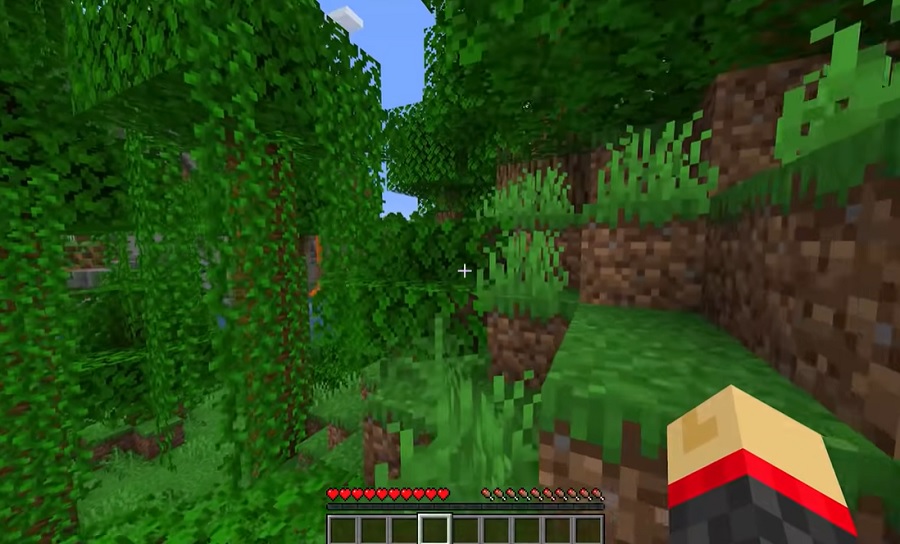
Step 1: Setting up the server
The first step in creating a multiplayer Minecraft server is to set up the server itself. This can be done by either renting a server from a hosting provider or by setting up a local server on your own computer.
If you choose to rent a server, you will need to select a hosting provider and choose a server package that meets your needs. This will typically include options for server location, RAM, and storage. Once you have selected a package and completed the purchase, you will be provided with a server IP address and login credentials.
If you choose to set up a local server, you will need to download the Minecraft server software and follow the instructions provided to set up the server on your own computer. This typically involves running the server software, configuring server settings, and forwarding ports on your router to allow other players to connect to your server.
Step 2: Configuring server settings
Once the server is set up, the next step is to configure the server settings to meet your needs. This can be done by editing the server.properties file, which can be found in the server folder.
Some of the settings that you can configure include:
- Server name: This is the name that will be displayed to players when they connect to the server.
- Server port: This is the port that players will use to connect to the server. The default port for Minecraft is 25565.
- Server difficulty: This controls the difficulty level of the game.
- Max player count: This controls the maximum number of players that can connect to the server at one time.
Step 3: Installing plugins
Plugins are small programs that can be installed on your server to add new features and functionality. These can include things like player teleportation, economy systems, and custom game modes. Installing plugins is a great way to customize and personalize your server, and can greatly enhance the overall player experience.
To install plugins, you will need to first download them from a plugin repository such as SpigotMC or Bukkit. Once downloaded, you can then upload the plugin files to your server’s plugin folder and activate them through the server’s control panel or by using a plugin manager such as the Bukkit Plugin Manager.
Step 4: Creating and managing user groups and permissions
Creating user groups and managing permissions is an important step in managing a Minecraft server. It allows you to control who can access certain areas of the server and perform certain actions. This is particularly useful for servers with multiple administrators, as it allows you to assign different levels of access and responsibilities to different users.
To create user groups and manage permissions, you can use a plugin such as LuckPerms or GroupManager. These plugins allow you to create different groups, assign users to those groups, and set specific permissions for each group.
Step 5: Maintenance and troubleshooting
Creating and managing a Minecraft server is an ongoing process that requires regular maintenance and troubleshooting. This can include things like updating the server software and plugins, backing up the server, and addressing any issues that may arise with the server or its players.
To ensure that your server is running smoothly, it is important to keep an eye on server performance and address any issues that arise in a timely manner. This can include things like monitoring server logs, troubleshooting connectivity issues, and addressing any player complaints or concerns.
It’s also a good idea to regularly backup your server in case of any issues that might occur. This can be done by using a plugin that does automated backups or by manually copying the server files to a separate location.
Step 6: Customizing the game with mods
Another way to personalize and enhance the gameplay experience on your server is by using mods. Mods are modifications to the game that can add new content, features, and gameplay mechanics. Some popular mods include things like OptiFine, which improves the game’s graphics and performance, and Biomes O’ Plenty, which adds new biomes and blocks to the game.
To use mods on your server, you will need to first make sure that your server software is compatible with the mod you wish to use. You will also need to download and install the mod on the server. This can typically be done by uploading the mod files to the server’s mod folder and then activating the mod through the server’s control panel.
It’s important to note that some mods may cause conflicts or compatibility issues with other mods or plugins, so it’s important to thoroughly test any mods before installing them on your live server.
Step 7: Setting up a whitelist
A whitelist is a feature that allows you to control which players are able to connect to your server. This can be useful for servers that want to limit access to only a select group of players.
To set up a whitelist, you will need to enable the whitelist feature in your server’s settings and then add the usernames of the players you wish to allow on the server. Players who are not on the whitelist will be unable to connect to the server.
Step 8: Setting up a ban list
A ban list is a feature that allows you to control which players are prohibited from connecting to your server. This can be useful for dealing with players who violate the server’s rules or engage in disruptive or inappropriate behavior.
To set up a ban list, you will need to enable the ban feature in your server’s settings and then add the usernames of the players you wish to ban. Players who are on the ban list will be unable to connect to the server.
It’s important to note that banning a player should only be done as a last resort and after careful consideration. It’s always a good idea to first warn the player and give them a chance to correct their behavior before banning them.
Step 9: Monetizing the server
Running a Minecraft server can be costly, with expenses such as hosting fees and software costs. One way to offset these costs is by monetizing the server, which can include things like selling in-game items, offering VIP memberships, or displaying ads on the server.
It’s important to note that monetizing a server can have a negative impact on the player experience and should be done with caution. Players may feel uncomfortable with the monetization and decide to leave the server. It’s always a good idea to be transparent with players about any monetization efforts and to offer a fair value for any items or services being sold.
Step 10: Community building and management
One of the most important aspects of running a Minecraft server is building and maintaining a positive community. This can include things like hosting events, creating a forum or Discord server for players to interact and communicate, and actively engaging with players to address any concerns or issues they may have.
It’s also important to establish clear rules and guidelines for players to follow and to enforce them consistently and fairly. This can help to create a positive and enjoyable environment for all players.
One important thing to keep in mind is that the Minecraft community is constantly changing and evolving. To keep your server relevant and attractive, you need to stay up to date with the latest trends, features, and plugins. Keeping an active social media presence and engaging with the community can also help to attract new players and keep the current players interested.
Another important aspect to consider is the server’s infrastructure and hosting. It’s important to have a reliable hosting service and powerful server hardware to ensure that the server can handle a large number of players and run smoothly. It’s also important to have a good internet connection and backup power source, to minimize downtime.
Conclusion
Creating and managing a multiplayer Minecraft server can be a challenging but rewarding experience. By following the steps outlined in this guide, you can set up a server, configure settings, install plugins, manage user groups and permissions, and maintain the server to ensure a positive player experience. However, it’s important to keep in mind that running a server takes time, effort and patience. It’s also important to note that since the game is constantly evolving, you should stay up to date with the latest updates and patches to keep your server running smoothly.
